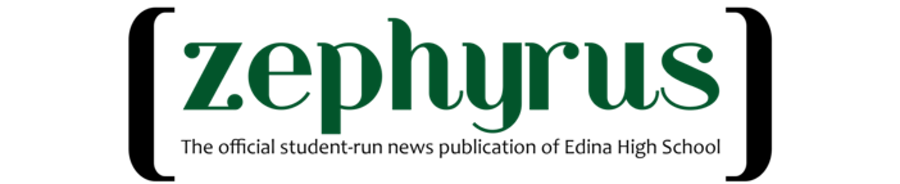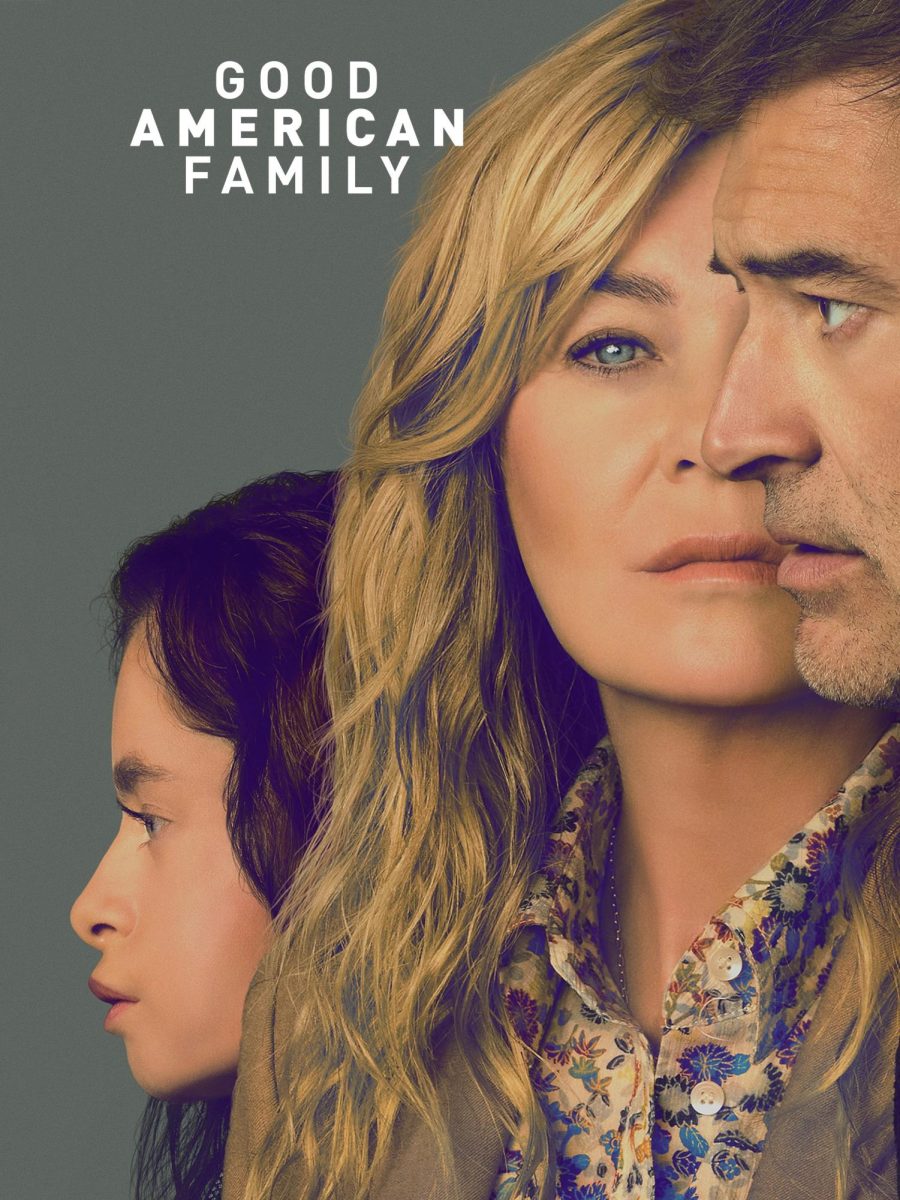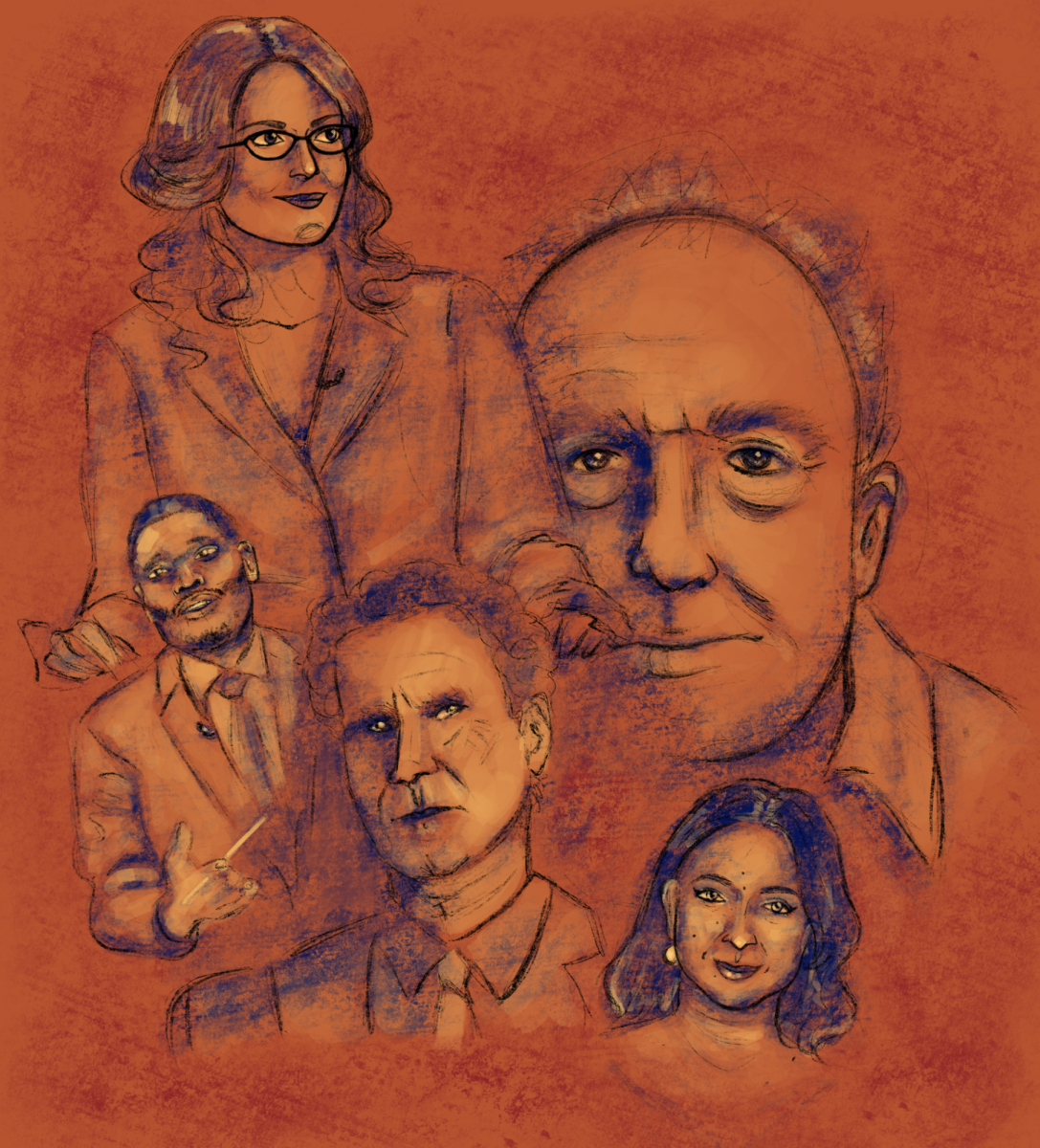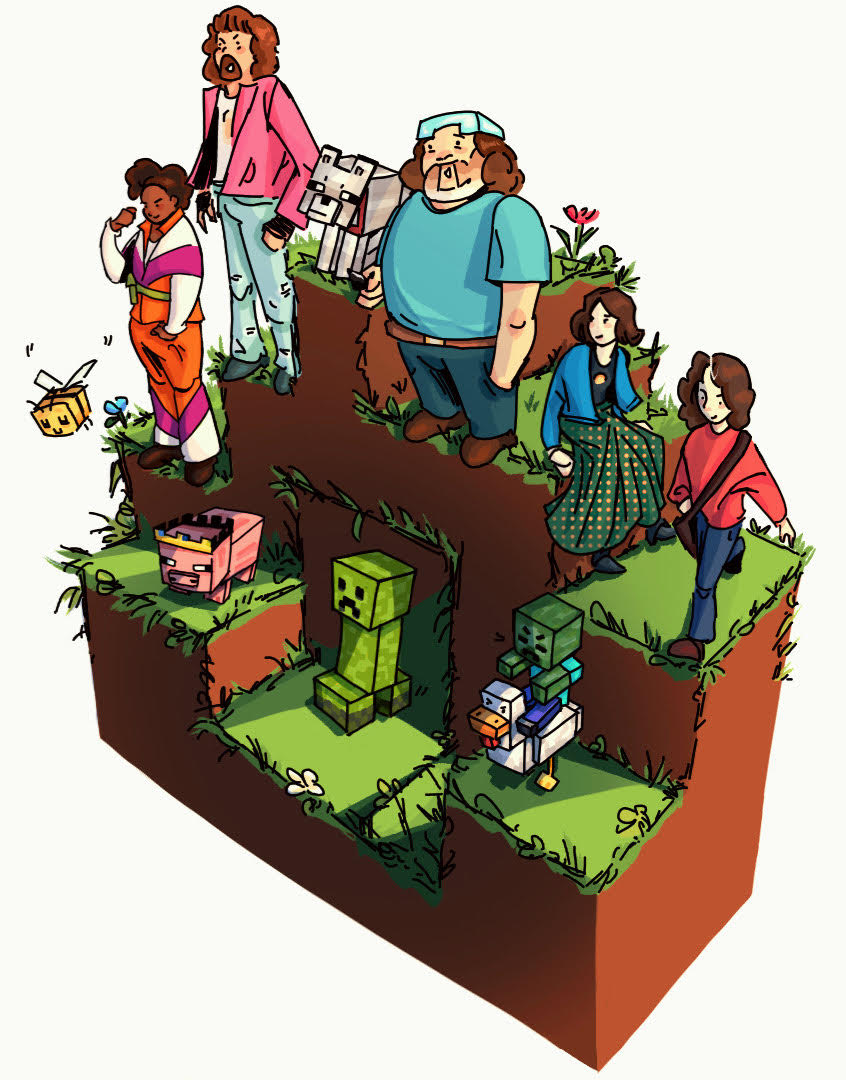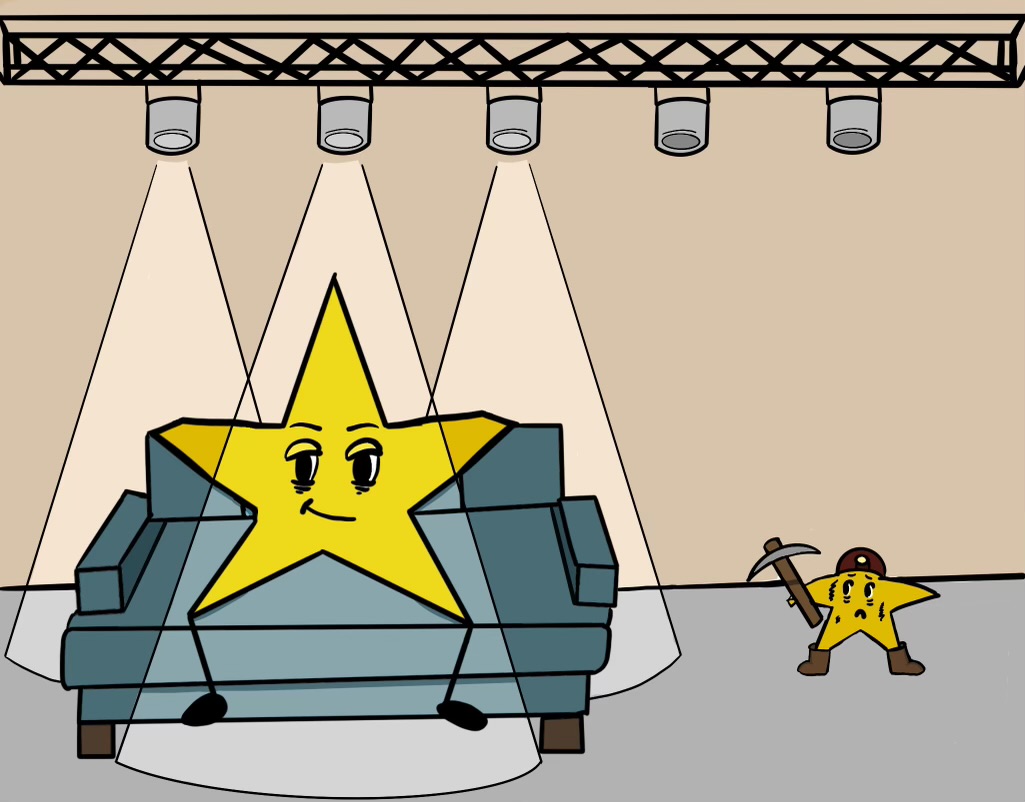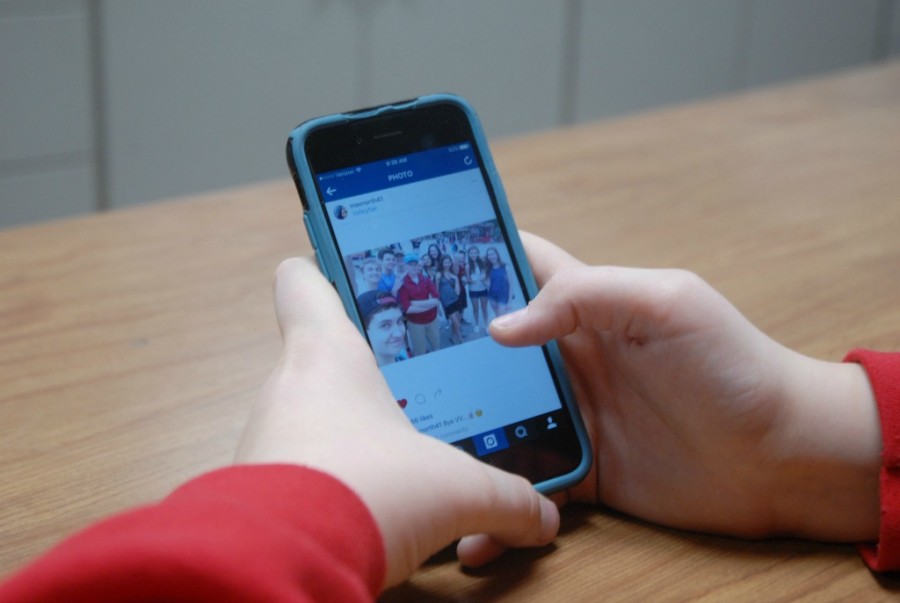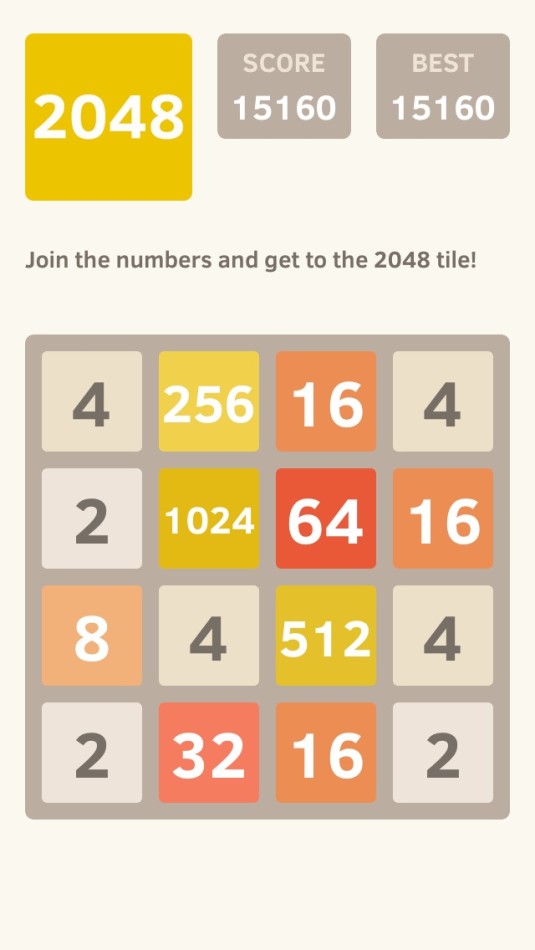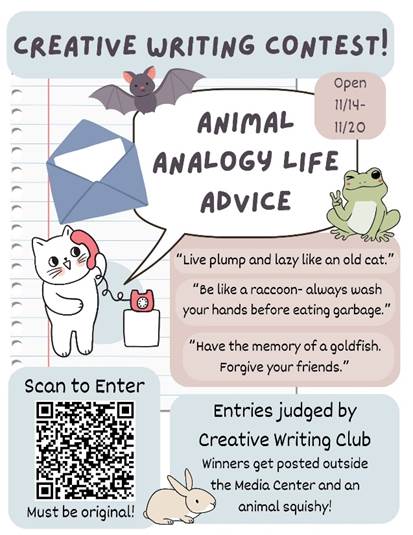There’s a constant battle in the Publications Room between the good people of Zephyrus and the yearbook staff. We all know who’s better. But here’s one thing that we can all agree on: iOS 7 is freaking awesome, and we want to learn everything about it. Here are twenty-five tips and tricks that Zephyrus found:
-
There’s a new “Command Center” feature that allows you to quickly turn Airplane Mode, Wi-Fi control, Bluetooth, a built-in flashlight, and many other features on and off. The Command Center is accessed by sliding from the bottom of the screen upwards, when the phone is locked, or unlocked.
-
To access Spotlight Search, swipe down from the center of the home screen (note: Spotlight no longer searches the web).
-
The new Notification Center now highlights what events you have coming up in your calendar today, and a summary of tomorrow. This is also accessible from the lock screen.
-
When you open up multi-tasking (double-click home screen) you can quit three apps at one time by placing a finger on each app and dragging up simultaneously. This also shows an image of each open application alongside the app icon.
-
If you drag your message chain from the right to the left (drag a message you sent), the exact sent time for each message (from you and your texting buddy) will be displayed.
-
In a group message, each message sent shows the person’s contact picture, similar to Facebook messages. If you don’t have a contact picture set for a person in a group chat, their initials will appear in a bubble.
-
Pictures are now sorted by date and location. You can filter by years, months, and location. So I can see all of my pictures from Apr. 1 through 9 and look at just my Spring Break pictures, even though there isn’t a seperate folder for them.
-
If you’re finding that your selfie sessions are frequently interrupted by the Control Center, you can block it from opening while using an app by going into settings, then Control Center, and then sliding the “Access within apps” so the slider shows no green.
-
If you swipe open the compass app, and swipe from right to left, you can access a level app (i.e. to make sure your artsy pictures are straight).
-
To close a Safari tab, you can swipe from right to left instead of hitting the little X in the corner.
-
The new Private Mode in Safari is akin to Chrome’s Incognito Mode. Both browser settings essentially stop searches from being added to your history.
-
You can block numbers from text, call, and FaceTime by going to Settings > Phone > Blocked, Settings > Messages > Blocked.
-
By going into Settings, and then Cellular, you can block individual apps from using your data (i.e. you could set the Weather app to only work if you’re on Wi-Fi).
-
If you turn on automatic update in the App Store, your phone should automatically download updates as they are released.
-
Lots of new ringtones.
-
You can change the gender of Siri.
-
It’s only a rumor that screenshotting a text chain will send a notification to the screenshot-ee. Seriously. We tested this out multiple times.
-
iTunes Radio: Pandora, but Apple. So it’s inherently better.
-
Dynamic wallpapers move and are generally beautiful.
-
If you don’t like the new “Parallax” effect, (that thing makes your background move) you can turn it off by going to General>Accessibility> Reduce Motion.
-
You can keep your iPhone from tracking your every move! Settings> Privacy>Location Services> System Services> Frequent Locations.
-
Sharing to Facebook, Twitter, Flickr, and Vimeo is now extremely easy. Just go into Settings and sign in.
-
Newsstand can FINALLY be hidden in a folder.
-
You know the bookmark button in Safari? The one shaped like a book? If you tap that, you can look at your reading list, your history, AND a list of links that the people you follow on Twitter have shared.
- The Maps theme changes from a white theme in the day to a dark theme at night, which is surprisingly nice, and really does save your eyes.